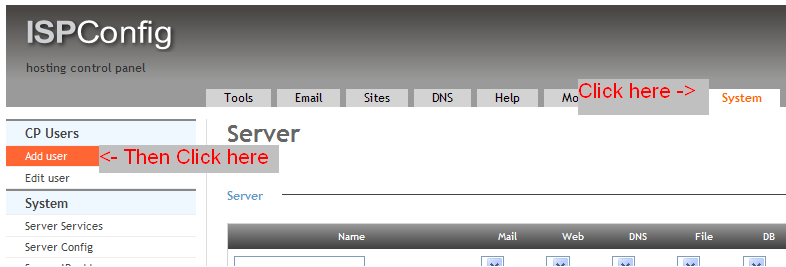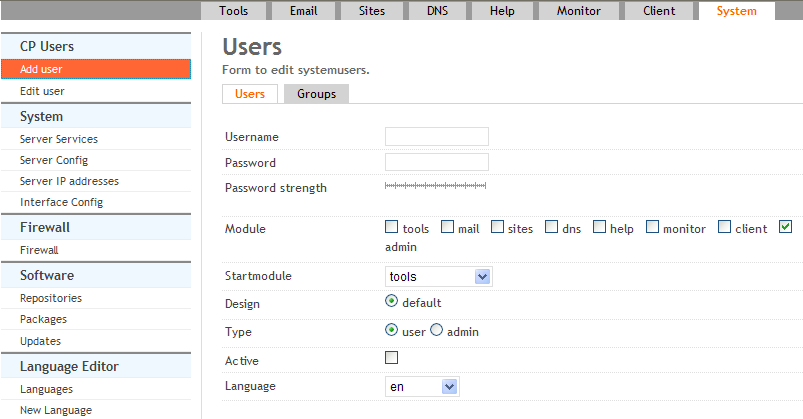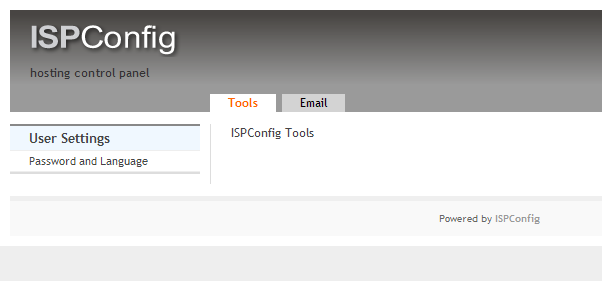Control Panel Users
Adding A Control Panel User
Author: David Boutcher (http://www.badbison.com/)
A Brief Explaination
Adding control panel users is like setting up your team to help you manage your server. Your control panel users sit at so many levels, there could be your second in command who has access to all the same modules of the control panel as you, and the there could be your email team who can set up new email boxes for your clients but with no access to your all important DNS records.
A good way to demonstrate this is to look at the users that the system has made for you after creating a client. When you add a client or a reseller ISPConfig3 will automatically create them a control panel account based on the persmissions you’ve designated for them. To look at these go to the ‘System’ tab and then select ‘Edit’. Then go into one of the users to view what the system has given them access to based on who they are. Remember not to make any changes here or you may withdraw some of the users rights that may have a damaging effect on their account resources.
Adding A New User
To add a new user click the ‘System’ tab and then click ‘Add User’.
Complete the details as required for the new user. The important fields here to look at are the module tick boxes. You can click here more or less boxes depending on what modules you want the user to have. Look carefully at the wording next to the tick boxes, it’s the tick box first then the relevant wording. Hence, ‘Admin’ appears on the next line in the current version, 3.0.2.1
In the next field you can select the ‘Start Module’. This means the tab that will open on logging into the control panel for that user, but remember, you must have given the user access to the module that will open.
The last thing you need to do is make sure the ‘Active’ box is checked to make the account live. Click ‘Save’ and your user is now added and active.
This new user can log into control panel exactly the same way you do; http://yourserver.com:8080. They use their user name and password and will see the control panel taylor made to the rights you have given them.
In the example below, the user added only has access to the Tools and Email tabs.
The is also the ‘Groups’ tab, but this is mainly to do with control panel users associated with client accounts.