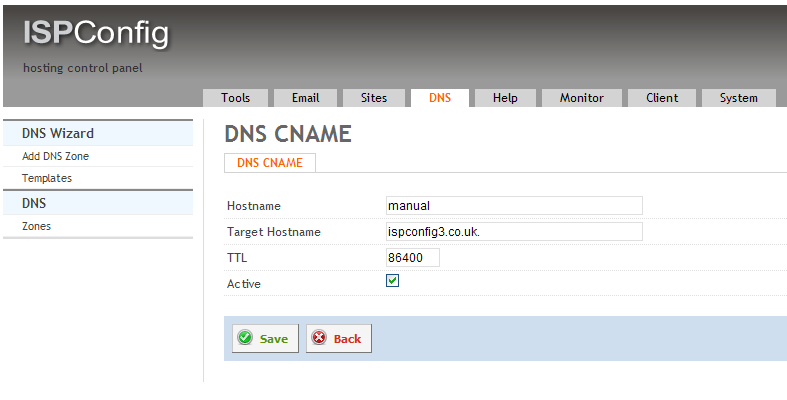Canonical DNS Record
Author: David Boutcher (http://www.badbison.com/)
This type of record can be used to to create the prefix part of a domain name, like this:
thispart.yourdomain.com
You could be creating these types of records for many reason such as smtp.yourdomain.com, ftp.yourdomain.com, but the purpose this example is being used for is the DNS part of creating a subdomain.
First of all select DNS from the top tab and then Zones from the left navigation. Then select the domain that you want to create the record for.
Don’t change any details here, you need to access the zone records. Click Record from the 2nd top tab. The canonical records are often known as CNAME records.
- Click the +CNAME record.
- The name we intend to resolve in this example is manual.ispconfig3.co.uk.
- In the Hostname field we type ‘manual’.
- In the Target Hostname we type ‘ispconfig3.co.uk.’
- NOTE the full stop at the end of the field – this is very important to add.
- The TTL field can be left as it is as 86400
- The Active field should be left checked.
- Click Save
If you’re just sending the client to the IP address of the target host then that’s it, you can start using your ftp.yourdomain.com. However, if you’re looking at making a subdomain you can use this tutorial.