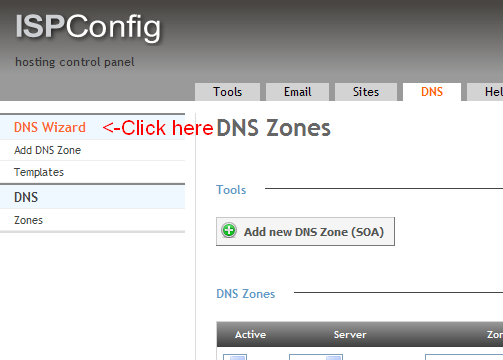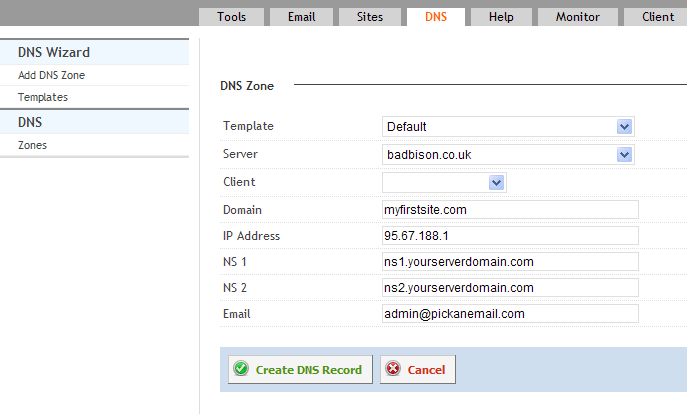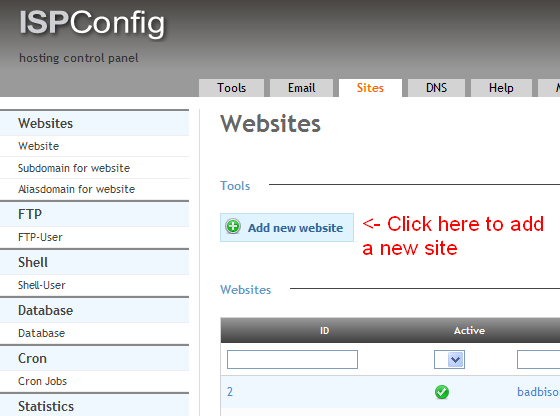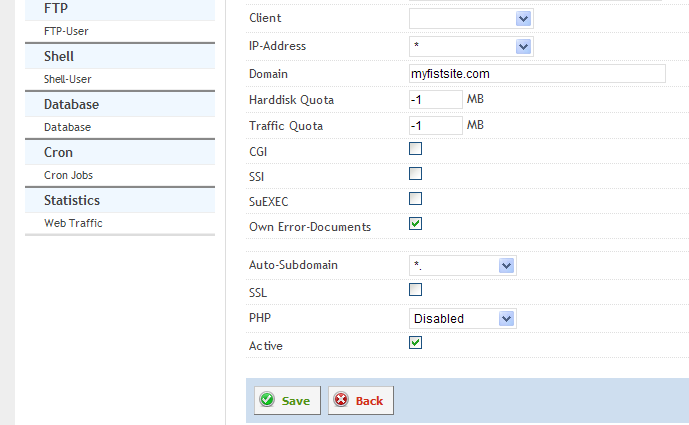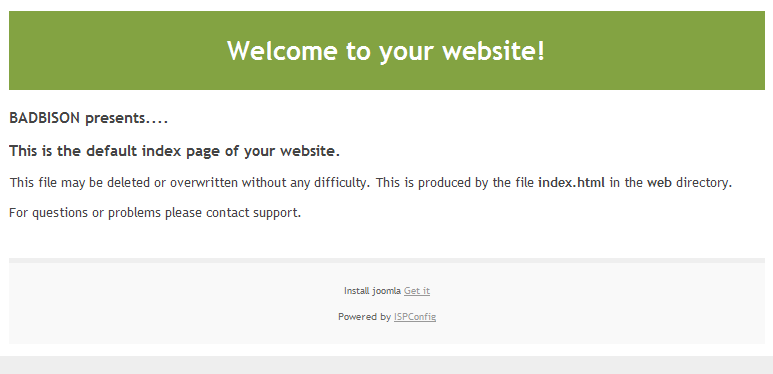Creating Web Sites
The basics of setting up your first site
Author: David Boutcher (http://www.badbison.com/)
The first thing you need to do is set up DNS records.
This is so anyone browsing from the internet can find your site using it’s domain name. Preferably you are running your own name server on ISPConfig3. If that is the case you need to go to your domain registrar’s site and change the name servers from whatever was set up as default to yours. (If you are not running your own name server you can create the DNS records with your registrar.)
Yours are likely to be ns1.youdomain.com and ns2.yourdomain.com.
Next you need to add the zone records in ISPConfig3. I would recommend you use the ‘wizard’ to assist you with this if you’re not experienced. That will set you up web and mail records. There is an article waiting to be developed here giving you more detail, but in essence the fields you need to complete after pressing the wizard button should be similar to this:
Client: If you have made a client for this domain select it here
Domain: This is the domain that you are about to register – myfirstsite.com
IP Address: This is IP address that your server is publicly visible from, eg 95.67.188.1. (it is not 192.168.0.100 That is your internal lan address)
NS1: This is the first name server address that you set up eg ns1.yourserverdomain.com
NS2: This is the second name server address that you set up eg ns2.yourserverdomain.com
Email: pick an email you own
Click the button ‘Create DNS Record’.
Now when anyone looks up ‘myfirstsite.com’ or email to you that domain, it will send the request to your server.
Now you need to add ‘myfirstsite.com’
This will instruct IPSConfig3 to make the relevant changes to Apache (that’s the web server) and install the default site files.
Click on the tab marked ‘Sites’.
In the main body of the page click ‘+Add new website’
If it’s for a client, select the client in the drop down field.
Now complete the following fields:
Domain: myfirstsite.com – just type the domain name, don’t include www
You can leave most of the fields blank for a basic static site.
In auto subdomain, I usually select *. This creates the directive so a browser could type anything prior to the domain name and get to your site, eg, www.myfirstsite.com. anyprefix.myfirstsite.com or even just myfirstsite.com.
Click ‘save’.
That should be it. Now when browsing to myfirstsite.com you should get a default index page displayed.
It will look like this
That’s it. See Further guides for setting up FTP settings to upload some content.