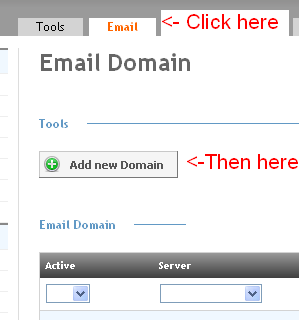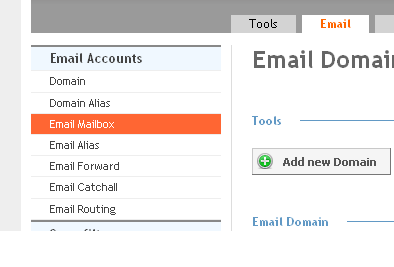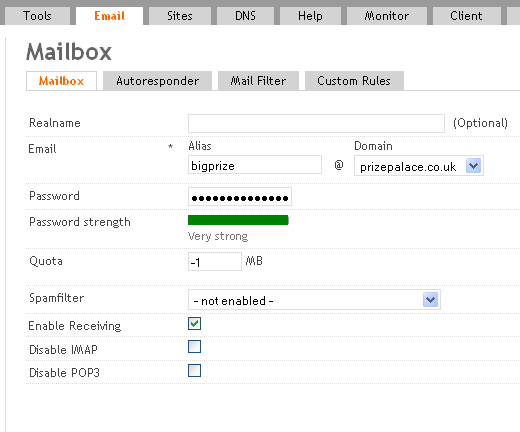My First Email
Adding An Email Domain and Mailbox
Author: David Boutcher (http://www.badbison.com/)
Having set up the DNS records with the DNS wizard, all mails for your domain are now being sent to your ISPConfig3 server, but without having set up an email domain and mailbox it simply doesn’t know what to do with them. The chances are it’s bouncing mails straight back to the sender saying ‘not known here!’.
What you now need to do is add the domain to the server. Log in to your ISPConfig3 interface and click on the ‘Email’ tab.
Now you need to create a mailbox so that when mail comes into your domain, your server knows where to put it. On the same ‘Email’ tab click ‘Email Mailbox’.
In the main body of the screen now click ‘+Add new Mailbox’
Realname will mask your email address when sending email; it’s optional.
Under ‘ailias’ type the name you want the mailbox to be called and then select the domain to the right of it that it belongs to. In the example it is set as bigprize@prizepalace.co.uk.
In the password field, choose a password you want to use for that mailbox. The greater the combination of letters, characters and numbers combined with overall length makes a strong password.
The quota field dictates the size of this mailbox. If it is set to 0 it will not allow incoming mail. Enter in here the size of this mailbox limit in megabytes. The value of -1 allows an infinite mailbox size, beware though that if this mailbox is for someone else it could fill your server!
The spamfilter refers to profiles set up to filter mail based on templates. You can create and alter these templates in another section.
You must tick ‘Enable Receiving’ to receive incoming mail.
You can disable IMAP or POP3 mail services if you don’t want the user to use either of these services, unless you have storage concerns leave these unticked.
Click ‘Save’ which is at the bottom of the screen.
Your email account is now ready to send and receive email. Use it with your favourite mail client or webmail. If you followed the ‘Perfect Server Guide’ you will have Squirrel Mail installed that will work with your new mailbox, use your email address as a username and the password above.